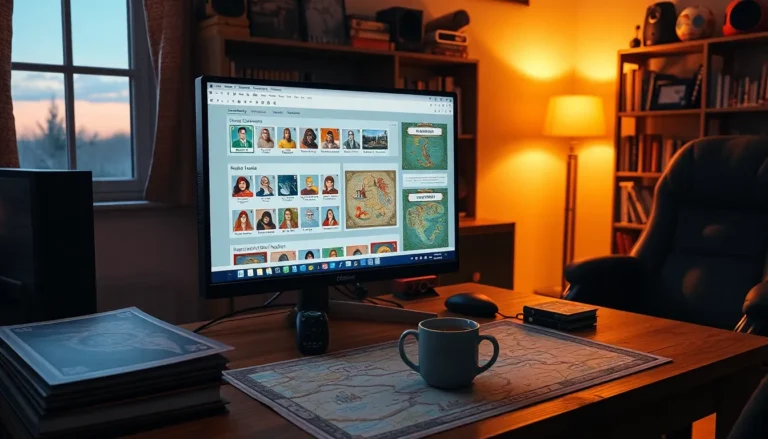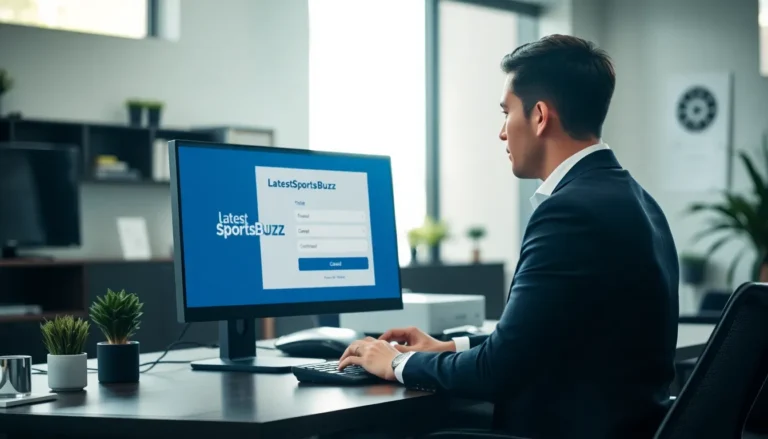Table of Contents
ToggleIn a world where patience is a virtue, waiting for your PC to load feels like watching paint dry. If it takes longer to boot up than it does to brew a cup of coffee, it’s time for a little optimization magic. Imagine a world where your computer runs smoother than a greased weasel on roller skates.
Optimizing your PC isn’t just a techy chore; it’s a ticket to a faster, more efficient digital experience. With a few tweaks and tricks, you can transform your sluggish machine into a powerhouse that responds to your every command. So buckle up and get ready to unleash the full potential of your trusty computer. After all, who wouldn’t want to surf the web at lightning speed while leaving their friends in awe?
Understanding PC Optimization
PC optimization involves enhancing system performance and efficiency through various adjustments. Users can greatly improve speed, responsiveness, and overall experience with a few strategic tweaks.
What Does It Mean to Optimize PC?
Optimizing a PC means adjusting settings and configurations for peak performance. Users can manage startup programs and remove unnecessary software to reduce boot times. Cleaning up disk space also plays a crucial role in speeding up operations. Adjusting power settings enhances energy consumption without sacrificing performance. Regular software updates ensure that the system runs smoothly and efficiently.
Benefits of Optimizing Your PC
Optimizing a PC results in faster boot and load times. When systems run smoothly, users experience improved multitasking capabilities. Enhanced performance minimizes software crashes and extends hardware lifespan. Users enjoy more efficient web browsing and application responsiveness. Improved security measures reduce vulnerabilities, safeguarding personal data and important files.
Common Issues Slowing Down Your PC

Slow PCs often stem from several common problems impacting performance. Identifying these issues helps users enhance their computing experience.
Hardware Limitations
Hardware limitations frequently contribute to sluggish performance. Aging components, such as processors and hard drives, can hinder efficiency. Upgrading to a Solid State Drive (SSD) boosts data retrieval speeds, thereby enhancing boot times. Additional RAM can also improve multitasking capabilities, especially when running multiple applications simultaneously. Overheating due to dust accumulation in fans and vents affects overall speed as well. Regular cleaning of hardware components prevents this issue.
Software Clutter
Software clutter poses another significant barrier to optimal PC performance. Unused applications take up valuable storage space and can slow down processes. Regularly reviewing installed programs helps identify and remove unnecessary software. Startup programs often slow down boot time, adjusting these settings minimizes delays. Temporary files and system caches build up over time; using disk cleanup tools clears unnecessary data. Routine maintenance ensures a smoother and faster user experience.
Steps to Optimize Your PC
Optimizing a PC involves several steps aimed at improving performance and efficiency. Below are key actions to take for better functionality.
Clean Up Disk Space
Cleaning up disk space allows for smoother performance. Users should regularly delete unnecessary files, including temporary files and downloads that are no longer needed. Disk cleanup tools help automate this process and identify space-hogging files. Uninstalling unused applications frees up additional storage and enhances speed. Storage devices like Solid State Drives (SSDs) perform better with available space, improving overall responsiveness.
Manage Startup Programs
Managing startup programs can lead to faster boot times. Reducing the number of applications that launch at startup streamlines the booting process. Users can access Task Manager or System Configuration to view and deactivate non-essential programs. Prioritizing necessary applications helps retain functionality while boosting efficiency. A limited startup list translates to quicker access to the desktop and improved multitasking capabilities.
Update Drivers and Software
Updating drivers and software plays a vital role in optimization. Keeping the operating system and applications current ensures compatibility and security. It’s essential to check for updates regularly, as developers release patches and performance improvements. Using automated software can simplify this process, prompting users when updates are available. Up-to-date drivers also enhance hardware performance, contributing to an overall improved user experience.
Advanced Optimization Techniques
Advanced techniques provide substantial improvements in PC performance. They involve hardware adjustments and software tools.
Overclocking Your Hardware
Overclocking boosts component efficiency. Increasing clock speeds of the CPU and GPU can result in higher performance levels. Use caution during this process, as excessive overclocking can lead to overheating or instability. Monitoring temperatures while overclocking ensures hardware remains within safe limits. It’s essential to invest in a good cooling solution to maintain optimal temperatures. Researching specific hardware models allows users to understand safe overclocking limits and potential gains. When done responsibly, overclocking enhances gaming experiences and speeds up demanding applications.
Using Performance Monitoring Tools
Performance monitoring tools provide insights into system health. These applications track CPU usage, memory load, and disk performance. Utilizing these tools can help identify bottlenecks affecting speed. Tools like MSI Afterburner or HWMonitor offer real-time data, improving decision-making for optimization. Users can assess which applications consume the most resources and adjust accordingly. Setting up alerts for unusual system behavior can prevent future issues. Rely on performance monitoring tools to maintain overall system efficiency and make informed adjustments for peak performance.
Optimizing a PC is essential for anyone looking to enhance their computing experience. By implementing simple adjustments and regular maintenance, users can significantly improve performance and responsiveness.
Taking proactive steps like cleaning up disk space and managing startup programs not only speeds up boot times but also extends the lifespan of hardware. For those willing to explore advanced techniques, hardware upgrades and performance monitoring tools can lead to even greater efficiency.
Ultimately, a well-optimized PC transforms daily tasks into seamless experiences. Embracing these practices ensures that users can enjoy a faster and more reliable computer for years to come.