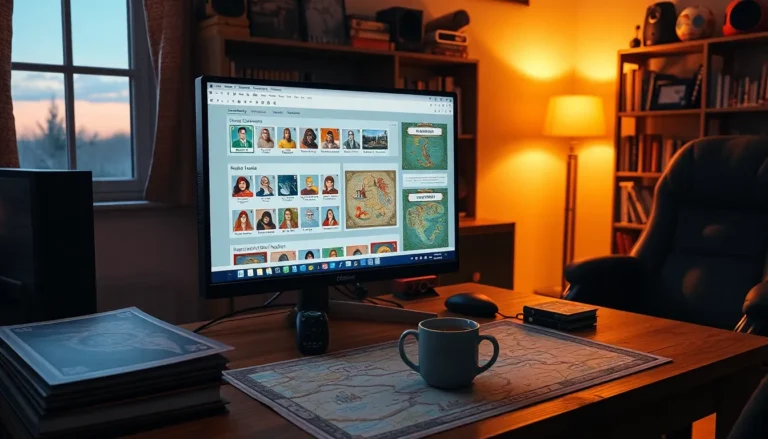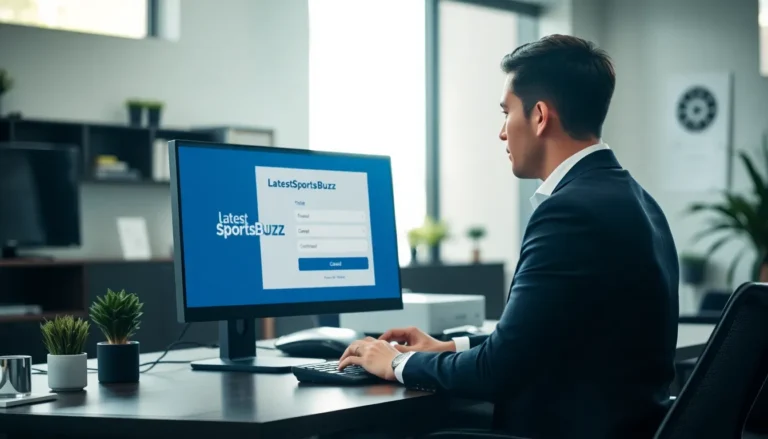Table of Contents
ToggleIn a world where paperwork seems to multiply faster than rabbits, knowing how to sign a PDF document on your iPhone can save the day. Gone are the days of printing, signing, and scanning—now you can wield your trusty device like a superhero, zipping through documents with just a few taps.
Overview of Signing PDF Documents
Signing PDF documents on an iPhone simplifies the process significantly. This approach eliminates reliance on printing, signing, and scanning, offering a digital solution. Users can access their PDF files through various applications, such as Apple’s built-in Markup tool or third-party apps like Adobe Acrobat Reader.
Mobile devices enhance flexibility when it comes to handling important documents. Signing a PDF directly on an iPhone allows for on-the-go approvals, making it easy to complete tasks from virtually anywhere. A simple tap brings a range of tools to the user’s fingertips, promoting efficiency and saving time.
Known for its user-friendly interface, the iPhone provides various options to sign PDFs. Users can create a signature using their finger or a stylus. Once saved, this signature can be applied repeatedly, streamlining the signing process.
Security also plays an essential role in electronic signatures. Most apps ensure documents are encrypted, protecting sensitive information against unauthorized access. Additionally, built-in features enable users to send documents securely through email or messaging platforms right after signing.
Effectively managing PDF documents represents a crucial aspect of modern workflow. The seamless integration of signing capabilities directly into mobile devices empowers users to maintain productivity without unnecessary delays. PDF signing on an iPhone stands as an innovative solution for individuals and businesses alike.
Using Built-In Tools on iPhone
Signing PDF documents on an iPhone is straightforward thanks to built-in tools that simplify the process.
Apple Markup
Apple’s Markup tool offers a seamless way to sign PDF files. Accessing it is easy through the Mail or Files app. When viewing a PDF, tapping the markup icon opens a set of editing tools. Users can select the signature option and create a new signature by using their finger or Apple Pencil. Once created, the signature can be resized and positioned on the document as needed. After signing, saving the document is simple; just tap Done and choose how to share or save the signed PDF. This method ensures quick and effective signing without needing additional apps.
Files App
The Files app streamlines PDF signing directly from your device. Opening a PDF in the Files app allows quick access to the markup tools. By tapping the pencil icon, users can annotate and sign documents easily. Creating a signature follows the same straightforward process as in Markup; users can draw a new signature using their finger or Apple Pencil. After placing the signature, additional annotations can be added if necessary. Saving the signed document in the Files app keeps everything organized and accessible for future use. This approach enhances productivity by making document management efficient and user-friendly.
Third-Party Applications
Third-party applications expand options for signing PDF documents on an iPhone. Users can choose from a variety of apps tailored to their signing needs.
Popular Signing Apps
Adobe Acrobat Reader, DocuSign, and HelloSign rank among the most popular signing apps. Adobe Acrobat Reader offers a comprehensive suite for PDF management. Users appreciate DocuSign for its secure electronic signature capabilities. HelloSign stands out for its user-friendly interface, making it easy to sign and send documents.
Features Comparison
Feature sets differ significantly among popular signing apps. Adobe Acrobat Reader includes both editing tools and cloud integration. DocuSign focuses primarily on electronic signatures and compliance, ensuring legal validity. HelloSign offers a straightforward signing process with template options. Users can compare pricing structures as they determine which app suits their signing behaviors best.
Tips for a Smooth Signing Experience
Opt for a stable internet connection when signing PDF documents. A reliable connection enhances app performance, reducing chances of interruptions during the signing process.
Familiarize yourself with the specific app’s layout before starting. Understanding where features are located makes the signing experience quicker and more efficient.
Utilize Apple’s Markup tool for a straightforward approach. This built-in option allows users to sign directly onto their documents without needing additional software.
Consider saving multiple signatures if frequently signing different types of documents. Various apps like Adobe Acrobat Reader enable users to store signatures for easy access, significantly speeding up the process.
Engage with third-party apps when more robust features are necessary. DocuSign, for example, provides enhanced security options that might be essential for sensitive documents.
Keep documents organized within the Files app. An organized digital space simplifies finding the correct file, especially when faced with multiple documents awaiting signatures.
Take advantage of tutorial resources available for each app. Many applications offer video guides or FAQs that help users navigate features effectively, ensuring a smoother signing experience.
Access signed documents quickly after completion. Most apps allow exporting signed PDFs directly to email or cloud storage, facilitating prompt sharing with recipients.
Prepare signatures in advance for urgent requests. Pre-saved signatures can significantly reduce the time spent on urgent document signing tasks.
Review documents carefully before signing. Ensuring accuracy before finalizing a signature avoids potential issues later and maintains professionalism in business dealings.
Signing PDF documents on an iPhone is a game changer for modern document management. With built-in tools like Apple’s Markup and various third-party apps available users can easily and securely sign documents right from their devices. This mobile approach not only saves time but also enhances productivity by allowing users to complete tasks on the go.
By leveraging these tools users can streamline their workflow while ensuring their documents remain secure. Whether opting for the simplicity of Markup or the advanced features of apps like DocuSign and Adobe Acrobat Reader there’s a solution for every need. Embracing these digital signing methods empowers individuals and businesses to handle paperwork efficiently and effectively.