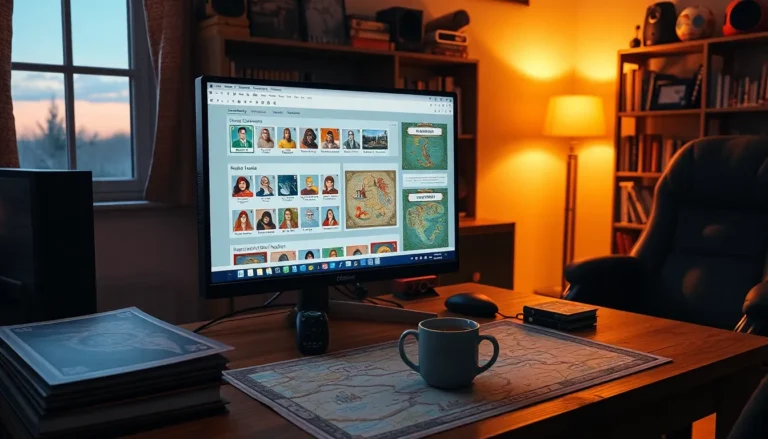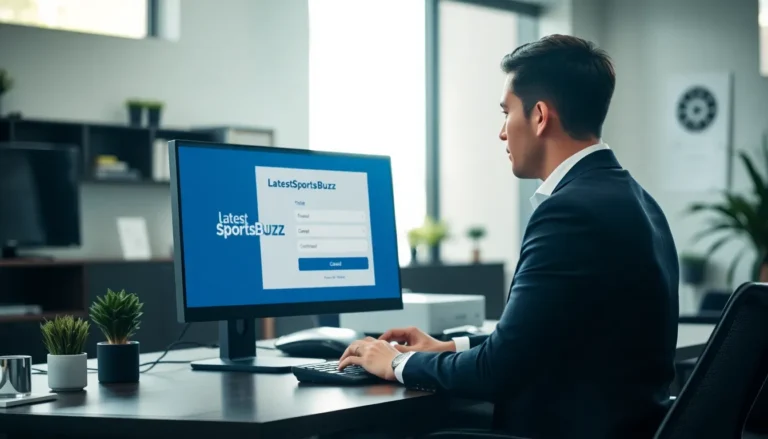Table of Contents
TogglePicture this: you’re ready for a movie night, but your Chromecast has decided to play hard to get. Instead of binge-watching your favorite show, you’re stuck in tech limbo. Don’t worry; there’s a way to reset your Chromecast without the app, and it’s easier than finding the last slice of pizza at a party.
Understanding Factory Resetting
Factory resetting a Chromecast restores it to original settings. This process resolves many connectivity issues and prepares the device for a new setup.
What Is a Factory Reset?
A factory reset involves erasing all configuration data stored on the Chromecast. When performed, it removes any accounts, settings, and downloaded apps. The device returns to default settings, similar to when it first came out of the box. This process is significant for users experiencing persistent problems or preparing to sell or pass on their device. Performing a factory reset ensures that personal information, such as linked accounts, is removed from the device.
Why Reset Your Chromecast?
Resetting a Chromecast addresses numerous practical issues. Users often face problems like slow streaming or frequent buffering. A reset can fix these troubles by clearing cached data and refresh the system. Additionally, it helps when changing Wi-Fi networks or if someone wants to set up the device again. That action simplifies the process of linking to a new account or applying new settings. Users might find improved performance after resetting, leading to a better streaming experience overall.
Method 1: Using the Chromecast Device
Factory resetting a Chromecast device directly can be effective for troubleshooting issues. This method involves using a physical button on the Chromecast itself.
Identifying the Reset Button
Finding the reset button on a Chromecast device is essential. Look for a small, round button located on the side or back of the device. The location varies slightly depending on the model. If the Chromecast has a built-in power supply, the button sits near the power port. Identifying this button correctly ensures a smooth reset process.
Steps to Initiate the Reset
Initiating the reset process is straightforward. First, ensure the Chromecast is plugged into the TV and powered on. Then, press and hold the reset button for at least 25 seconds. You’ll notice the LED light blinking before it changes to solid, indicating that the reset has started. Releasing the button when prompted sets the device back to factory settings. After the reset, the Chromecast is ready for a fresh setup.
Method 2: Using the TV Remote
Using the TV remote for a factory reset can be a simple alternative for Chromecast users. This method allows for a quick reset without needing any additional apps.
Accessing the Correct Menu
To begin, navigate to the input source that displays the Chromecast screen. Press the “Home” button on the remote to access the TV’s main menu. Once there, locate the settings option, often represented by a gear icon. Select the settings menu to display various options. Various televisions may have different pathways, but the goal remains the same: accessing the Chromecast settings. System preferences for this may vary, so users should refer to their TV manual if they encounter difficulties.
Performing the Reset
After accessing the settings, scroll down to find the “Device” or “Chromecast” option. Choosing this will present more specific settings related to the Chromecast. Look for the option labeled “Factory Reset” or “Reset Device.” Users will need to confirm this action, often through a prompt asking for confirmation. By doing this, the Chromecast will begin its factory reset process. All user data, accounts, and settings will be removed, returning the device to its original state. Wait for the reset to complete to ensure a fresh setup before using the device again.
Common Issues and Solutions
Factory resets occasionally encounter issues, causing concerns for users. Understanding common problems and their solutions eases the process.
Troubleshooting Reset Failures
Reset failures may result from improper button pressing or power issues. Ensure the Chromecast remains plugged in during the reset process. Pressing and holding the reset button for the wrong duration can also cause failure; maintaining a hold for 25 seconds ensures the device initiates the reset. If the LED light does not change, users should repeat the procedure, watching for light changes. Connection interruptions with the HDMI port can hinder resets. Checking HDMI connections and attempting on a different TV often resolves this issue effectively.
When to Seek Additional Help
Sometimes users experience persistent problems despite troubleshooting efforts. Contacting Google Support provides access to specialized assistance regarding unconventional issues. Engaging with online forums and communities can also yield insights from other users who faced similar challenges. Users may want to search support pages dedicated to Chromecast for guidance on specific error messages or symptoms. If all options fail, considering a device replacement may be necessary as a last resort.
Factory resetting a Chromecast without the app is a straightforward process that can resolve various connectivity issues. By following the outlined methods, users can quickly restore their device to its original settings, enhancing streaming performance and preparing it for new configurations.
Whether using the reset button on the device or navigating through the TV remote, these techniques empower users to take control of their streaming experience. For those still facing challenges after a reset, seeking assistance from Google Support or community forums can provide additional solutions. Ultimately, a factory reset is a valuable tool for maintaining a smooth and enjoyable viewing experience.