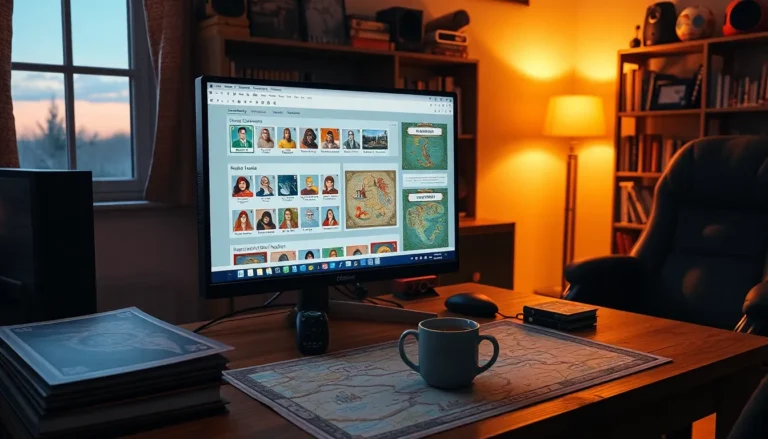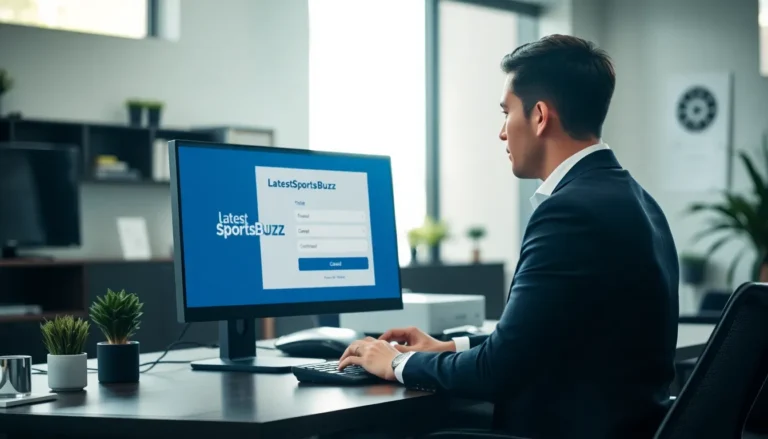Table of Contents
ToggleIn the digital age, sharing documents is as common as sharing cat memes. But what happens when you need to pass the baton and change ownership of a Google Doc? Whether you’re handing over the reins to a colleague or just trying to declutter your Drive, it’s easier than finding your favorite coffee mug in your cluttered workspace.
Understanding Google Docs Ownership
Ownership in Google Docs defines the individual who has control over a document. This includes rights such as editing, sharing, and deleting the file.
What Is Document Ownership?
Document ownership refers to the assigned responsibility for managing and modifying a Google Doc. The owner can grant editing or viewing privileges to others while retaining complete authority over the document. Each document in Google Drive has a primary owner, with the ability to transfer this role if necessary. Altering ownership can streamline collaboration by designating a new responsible party for ongoing management tasks.
Benefits of Changing Ownership
Changing ownership offers several advantages, especially in team environments. Enhanced collaboration occurs as teams can respond to project needs with designated leaders. Reducing administrative burdens becomes possible when the original owner transfers their role to someone actively involved in the document’s lifecycle. Ownership changes help ensure documents remain under the management of relevant stakeholders, facilitating smoother operations. This flexibility supports evolving project objectives and team dynamics effectively.
Steps to Change Ownership of Google Docs
Changing the ownership of Google Docs is simple and user-friendly. Follow these steps to ensure a seamless transfer.
Prerequisites for Changing Ownership
Before changing ownership, the current document owner must check a few prerequisites. The document must be saved in Google Drive, allowing access to the owner account. The new owner’s email address should also belong to a Google account. Additionally, if the document is in a shared drive, only the shared drive manager can change ownership.
Step-by-Step Guide to Change Ownership
To change ownership, start by opening the document in Google Docs. Select the “Share” button in the upper right corner. In the sharing settings, locate the person to transfer ownership to. Click the drop-down menu next to their name and select “Make owner.” Confirm the action by clicking “Done.” After this, the new owner receives an email notification, confirming the ownership transfer. Always ensure the cooperation of the new owner for a successful transition.
Common Issues and Troubleshooting
Changing ownership of Google Docs can present a few challenges. Knowing common issues helps ensure a smoother process.
Permission Errors
Permission errors often arise during the ownership transfer. Users encounter these issues when the new owner’s email address isn’t associated with a Google account. Confirming the email address is crucial; make sure it belongs to an existing Google account. Additionally, if the document belongs to a Google Workspace organization, administrators may apply restrictions that prevent ownership transfers. These limitations can cause unexpected notification errors, halting the process.
Ownership Transfer Limitations
Ownership transfer limitations might impact certain users. A Google account tied to a non-profit organization or an educational institution may face rules that restrict ownership changes. Notice that Google limits the number of ownership transfers to prevent excessive changes, which could disrupt workflows. Furthermore, documents shared outside of the owner’s domain often cannot have ownership transferred back into it, complicating collaboration. Understanding these limitations enables users to develop alternative solutions for document management.
Best Practices for Managing Document Ownership
Effective document ownership management enhances collaboration and ensures clear accountability within teams. Adopting best practices simplifies this process.
Keeping Track of Document Owners
Regularly monitoring document ownership strengthens organizational clarity. She can create a spreadsheet listing all documents, their owners, and creation dates. This centralized tracking provides quick access to ownership details. He can also assign individuals responsible for updating this information regularly. Transparency around who owns what minimizes confusion and promotes better management of shared resources. Utilize comments in Google Docs to keep notes about changes in ownership and reasons behind them.
Collaborating with Multiple Users
Collaboration thrives when ownership is clearly defined. Engaging multiple users requires everyone to be aware of their permissions. Establish guidelines that detail responsibilities and rights related to shared documents. Encouraging open communication ensures that each team member understands their role. Regularly scheduled check-ins can help assess document status and ownership relevance. Users benefit from clarified responsibilities, fostering a more effective workflow. When teams embrace these practices, they increase overall productivity and coherence in project execution.
Changing ownership of Google Docs is a vital skill in today’s collaborative landscape. By understanding the process and its implications users can streamline teamwork and enhance productivity. Effective management of document ownership not only fosters accountability but also ensures that the right individuals have control over key resources.
Implementing best practices like tracking ownership and maintaining open communication can significantly improve workflow. As teams evolve and projects shift ownership transfers become essential for maintaining efficiency and clarity. Embracing these strategies will empower users to navigate the complexities of document management with confidence.