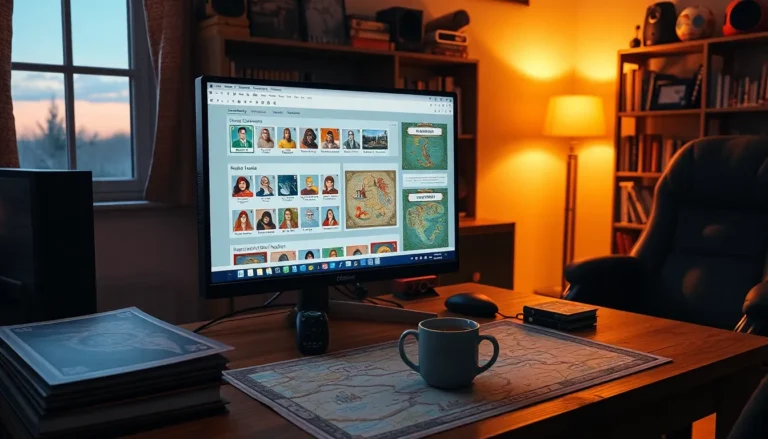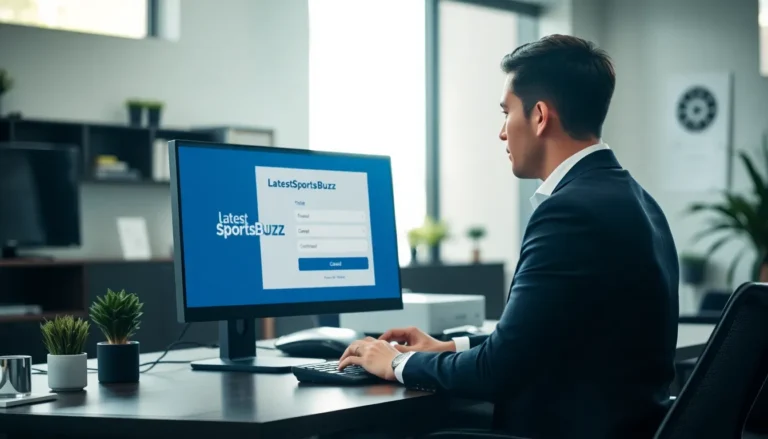Table of Contents
ToggleIn the world of digital documents, clarity is king, and bullet points are its loyal subjects. Whether you’re crafting a report, planning a presentation, or just trying to make your grocery list look a little less chaotic, knowing how to add clear bullet points in Google Docs can be a game changer. Who knew that a simple dot could transform a wall of text into an eye-catching masterpiece?
Understanding Bullet Points in Google Docs
Bullet points enhance document clarity and presentation. They streamline information, allowing readers to grasp key points quickly.
Importance of Clear Bullet Points
Clear bullet points play a crucial role in document readability. They break down complex information into digestible sections, enhancing comprehension. Additionally, bullet points create visual hierarchy, guiding the reader’s attention to essential details. Effective use of bullet points minimizes confusion and keeps audiences engaged. Organized lists simplify complex ideas, making them accessible and memorable.
Types of Bullet Points Available
Google Docs offers various bullet point styles to cater to different formatting needs. Users can choose from standard solid dots, hollow circles, and squares. Each style suits different contexts, such as outlining main ideas or listing steps. Furthermore, Google Docs allows customization, enabling users to adjust the indentation and color of bullets. This flexibility ensures that users can maintain consistency in their document design while effectively conveying information.
Step-by-Step Guide to Adding Bullet Points
Adding bullet points in Google Docs enhances readability and organizes information effectively. This guide outlines two methods to create bullet points easily.
Using the Toolbar
To start, locate the toolbar at the top of the Google Docs interface. Click on the bulleted list icon, which resembles three stacked dots with lines beside them. After selecting this icon, a default bullet style appears in the document. Users can simply start typing to add items. Each time you press Enter, a new bullet point will show up. For customization, click the small arrow next to the bullet icon and choose from various styles, such as circles or squares.
Using Keyboard Shortcuts
Keyboard shortcuts offer a quick way to insert bullet points. Press Ctrl + Shift + 8 on Windows or Command + Shift + 8 on Mac to start a bulleted list instantly. After that, you can begin typing your first item. Continue adding items by pressing Enter. To exit the bullet list, hit Enter twice or press the shortcut again. This method is efficient for those who prefer using the keyboard over the mouse, saving time during document editing.
Formatting Bullet Points for Clarity
Effective formatting of bullet points enhances comprehension and organization in Google Docs. Clear bullet points help readers identify key information quickly and easily.
Adjusting Bullet Point Indentation
Indentation control allows users to create a visually appealing hierarchy. Users can adjust bullet point indentation by selecting the bullet points and dragging the indent markers on the ruler. This method offers flexibility in how information is structured on the page. Different indentation levels can indicate sub-points or related ideas within a list. It’s possible to create a nested list by utilizing the Tab key to indent further, clarifying the relationship between main ideas and supporting details.
Customizing Bullet Point Styles
Customizing bullet point styles can enhance the overall appearance of a document. Google Docs provides various options, including solid dots, hollow circles, and squares. Users can change the bullet style by selecting their list and choosing an alternative from the dropdown menu. Different colors can also be applied, allowing for a theme that aligns with the document’s purpose. Utilizing unique bullet styles helps differentiate sections and draws attention to critical information, promoting reader engagement.
Tips for Effective Bullet Point Usage
Effective bullet point usage enhances clarity and organization in documents. Adhering to specific techniques significantly improves readers’ comprehension.
Keeping Bullet Points Concise
Conciseness forms the backbone of effective bullet points. Each bullet point should encompass a single idea, ideally within one to two sentences. This format captures readers’ attention while preventing information overload. For instance, instead of writing lengthy descriptions, use short phrases that highlight key points. Aim for brevity without sacrificing meaning. Aim for no more than eight bullets per list to maintain clarity and avoid overwhelming the reader. Reducing unnecessary words enables quick scanning and understanding, leading to better engagement with the content.
Using Parallel Structure
Maintaining parallel structure in bullet points promotes consistency. Each bullet should follow the same grammatical structure, whether using phrases or complete sentences. For example, initiate all bullet points with action verbs or noun phrases. This method not only enhances readability but also reinforces unity among items in the list. Implementing this technique makes it easier for readers to identify patterns and relationships in the information presented. Structuring bullet points uniformly increases the likelihood of effective communication and retains audience interest.
Mastering the use of bullet points in Google Docs can significantly enhance the clarity and organization of any document. By implementing the strategies discussed, users can create visually appealing lists that effectively communicate key ideas. The ability to customize bullet styles and indentation not only improves aesthetics but also aids in guiding readers through complex information.
Adopting concise language and maintaining parallel structure within bullet points ensures that each item is impactful and easy to understand. With these techniques, anyone can elevate their document presentation, making it more engaging and accessible for their audience. Embracing bullet points as a powerful tool will lead to better comprehension and retention of information.