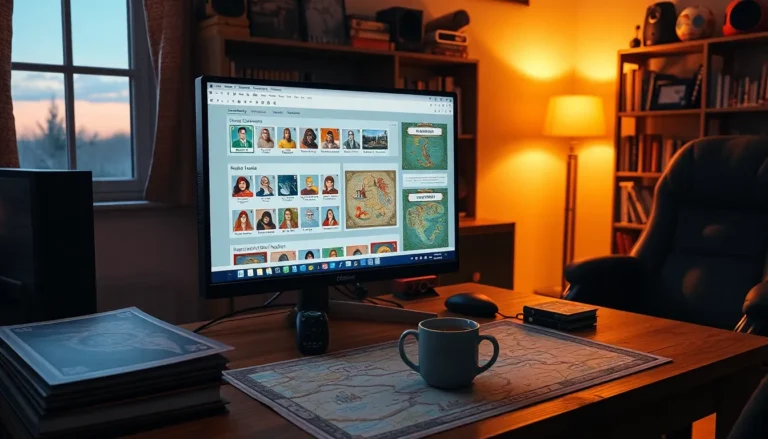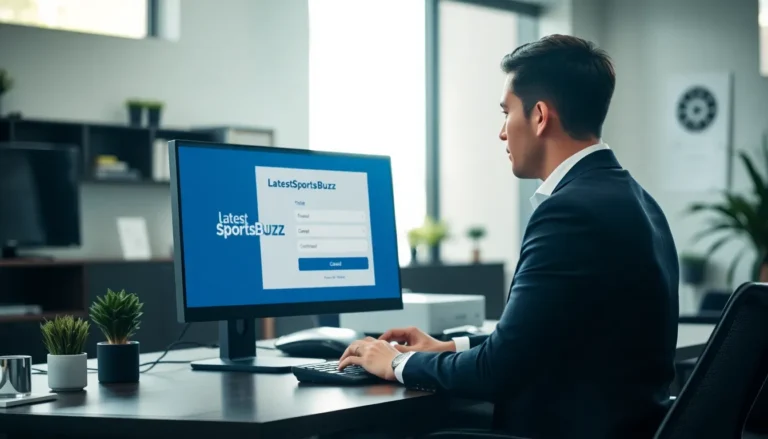Table of Contents
ToggleWe’ve all been there—your favorite app freezes, leaving you staring at a spinning wheel of doom. It’s like watching paint dry, but with more frustration. Fortunately, there’s a quick fix that can save the day and restore your sanity. Knowing how to force quit an app on your iPhone is a handy skill every user should master.
Understanding Force Quitting
Force quitting an app allows users to close unresponsive programs, helping restore device performance. This method stops an application from running in the background, freeing up system resources for other tasks.
What Is Force Quitting?
Force quitting refers to the action of terminating an app that fails to respond as intended. When an app freezes or slows down, it disrupts the user experience significantly. This function is essential for maintaining device efficiency and ensuring a smooth operation. Apple devices allow users to access this feature easily, enabling quick resolutions to app-related issues. Users can efficiently manage open applications and improve overall performance by implementing this practice.
When Should You Force Quit an App?
Force quitting an app may become necessary in specific scenarios. If an app behaves erratically, becomes unresponsive, or freezes, taking action ensures continued device usability. Frequent crashes of an app also signal the need for a force quit. Users should also consider this option when an app consumes excessive battery life or processing power. Identifying these situations helps users maintain their devices’ functionality, contributing to a better overall experience.
How to Force Quit an App on iPhone
Force quitting an app on an iPhone helps restore functionality and optimize device performance. Users can utilize different methods based on the iPhone model.
Using the Home Button
To force quit an app on iPhones with a Home button, users can begin by double-clicking the Home button. This action displays all currently open apps in a carousel view. Next, they can swipe left or right to locate the unresponsive app. Once found, a simple swipe up on the app’s preview closes it. This technique allows for quick access to the app switcher for efficient multitasking. It effectively clears the app from memory, freeing up system resources.
Using Gestures on Newer Models
For iPhone models without a Home button, force quitting an app uses gestures. Users should swipe up from the bottom edge of the screen and pause slightly in the center to display open apps. Browsing through these cards reveals all active applications. After they find the app that needs closing, a swipe up on the app’s card terminates it. This method proves intuitive and streamlined, providing a swift solution to resolve any performance issues caused by troublesome applications.
Common Issues Resolved by Force Quitting
Force quitting an app on an iPhone effectively addresses several common issues. Users face challenges such as app freezing or unresponsiveness and battery drain concerns.
App Freezing and Unresponsiveness
App freezing often leads to frustration. This problem occurs when an application becomes unresponsive, making it impossible to interact with its interface. Users can quickly resolve this issue by force quitting the troublesome app, restoring functionality. When force quitting, the system releases resources tied up by the unresponsive app. Quickly doing this prevents users from having to restart their devices, thus saving time and hassle.
Battery Drain Concerns
Excessive battery drain can occur due to background activity from unresponsive apps. Apps that fail to close properly may continue running, consuming valuable battery life. Force quitting these apps eliminates unnecessary power consumption by halting their processes immediately. By addressing battery drain issues through force quitting, users can enhance their device’s overall performance and extend its battery life. Without taking this action, it becomes difficult to maintain optimal usage throughout the day.
Tips for Managing App Performance
Effective app management can significantly enhance iPhone performance. Users can implement several strategies to keep applications running smoothly.
Regularly Updating Apps
Keeping apps updated prevents bugs and enhances performance. Developers frequently release updates that address issues, optimize functionality, and introduce new features. Regular updates not only keep apps secure but also ensure compatibility with the latest iOS version. Users can enable automatic updates under settings to simplify this process. Accessing the App Store allows checking for updates manually. Prioritizing timely updates ensures a smoother user experience.
Optimizing iPhone Storage
Freeing up storage space is crucial for app performance. A cluttered storage can slow down device functionality and cause apps to behave erratically. Users should regularly review storage usage in settings to identify large files and apps that consume excessive space. Deleting unused apps, clearing cached data, and offloading photos can help. Utilizing cloud storage options further optimizes available space. Prioritizing storage management maintains app efficiency and enhances overall device health.
Mastering the art of force quitting apps on an iPhone can significantly enhance the user experience. It’s a simple yet effective way to tackle unresponsive applications and improve overall device performance. By quickly closing problematic apps users can free up valuable system resources and extend battery life.
Incorporating regular app management practices further ensures that the iPhone remains efficient and responsive. Keeping apps updated and managing storage effectively contributes to a smoother operation. With these strategies in hand users can enjoy a seamless experience on their iPhones, reducing frustration and maximizing functionality.