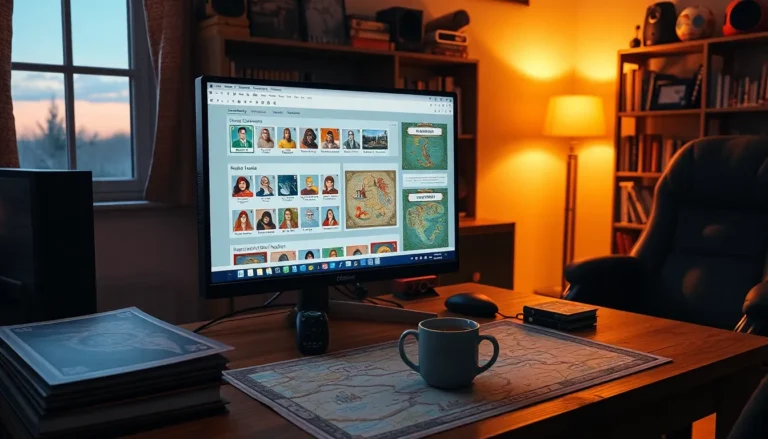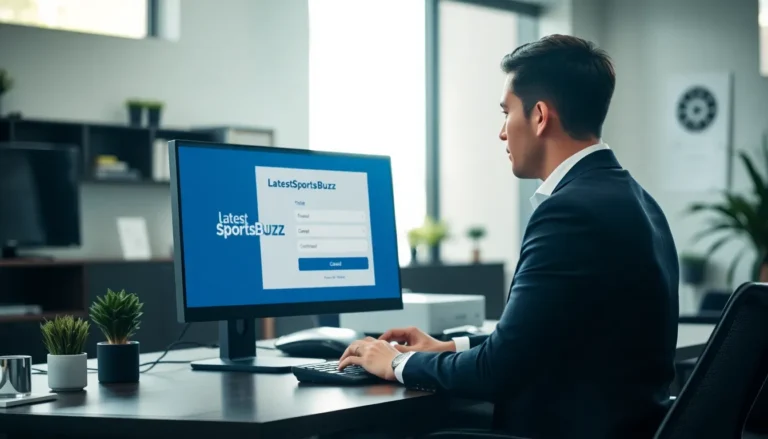Table of Contents
ToggleIn the digital age, managing apps can feel like herding cats. With every new download, iCloud gets a little more crowded, and those unused apps start to feel like unwelcome guests at a party. If you’re ready to reclaim your storage space and restore some order to your virtual life, you’ve come to the right place.
Understanding iCloud and App Management
iCloud simplifies the storage of data and apps across Apple devices. It allows users to access files from any device while managing app installations seamlessly.
What Is iCloud?
iCloud is Apple’s cloud storage solution. It enables users to back up their data, such as photos, documents, and app data, securely online. With iCloud, users maintain access to their content from iPhones, iPads, and Macs. Automatic syncing keeps everything updated across devices. Users can manage storage space effectively and retrieve lost data when needed.
Importance of Managing Apps in iCloud
Managing apps in iCloud improves device performance and organizes storage. Unused apps consume valuable space and can lead to issues like slow performance. Users reclaim storage by deleting apps that are no longer necessary. This practice not only streamlines devices but also enhances the overall efficiency of iCloud. An organized app management system enables easier navigation and faster access to frequently used applications. By regularly reviewing app usage, individuals maintain a clutter-free digital space.
Steps to Delete Apps from iCloud
Managing apps in iCloud helps improve organization and device performance. The following methods outline how to delete apps using different devices.
Using an iPhone or iPad
First, open the Settings app. Tap on your name at the top of the list. Next, select “iCloud,” then navigate to “Manage Storage.” From there, choose “Backups,” and select the device you want to manage. Scroll down to find the apps that are backing up data. To delete an app, toggle off its switch and then confirm. The app will no longer back up data to iCloud, helping reclaim storage space.
Using a Mac
Start by launching “System Preferences.” Click on your Apple ID, then select “iCloud.” After that, select “Manage” at the bottom right corner. In the left sidebar, find the app you want to delete. Click on it, followed by the “Delete” button. Confirm the action to remove the app from iCloud. This process ensures that unnecessary apps no longer use storage.
Using iCloud.com
Access iCloud.com using a web browser. Sign in with your Apple ID and password. Click on “Account Settings” from the home menu. In the “Advanced” section, locate “Manage Storage.” Find the app to delete, click on it, and then confirm its removal. Once completed, the app will no longer back up in iCloud, aiding in better storage management.
Common Issues and Troubleshooting
Users often encounter challenges when deleting apps from iCloud. Identifying and resolving these issues enhances the overall app management process.
App Not Deleting
An app might not delete if it’s still in use on any device linked to the iCloud account. Users should ensure they close the app on all devices before attempting deletion. Conflicting settings can also prevent deletion. Checking iCloud settings for each device is crucial. If problems persist, restarting the device can help. Sometimes, temporary glitches in iCloud can cause delays. Users can try logging out of iCloud and logging back in to refresh the connection and retry the deletion process.
Syncing Problems
Syncing issues often arise when multiple devices are connected to the same iCloud account. Ensure all devices are running the latest software version, as updates can resolve syncing problems. Verification of network connections is essential since weak Wi-Fi signals might disrupt the syncing process. Users should also check iCloud settings to confirm that app data is toggled on for all devices. If syncing remains inconsistent, clearing the app’s data in the settings can provide additional relief and encourage proper syncing.
Final Thoughts on Managing iCloud Storage
Managing iCloud storage requires constant attention to prevent clutter. Regularly reviewing app usage helps maintain an organized and efficient digital space. Unused apps can accumulate and take up valuable storage, affecting device performance.
Removing apps from iCloud contributes to better management. Users can streamline their iCloud with specific deletion steps tailored for each device. For iPhone or iPad users, accessing Settings, navigating to iCloud, and toggling off apps can simplify the process. Mac users find it easy to manage apps through System Preferences and Apple ID settings. Using iCloud.com offers another option, allowing users to manage storage via the web interface.
Common issues can arise while deleting apps. An app may not delete if still in use on any linked device. Ensuring the app is completely closed on all devices proves essential. Conflicting settings might also hinder deletion efforts, suggesting users restart devices or log out and log back into iCloud. Additionally, syncing challenges can occur when multiple devices connect to the same iCloud account. Keeping software updated and verifying network connections enhances synchronization and overall management.
By focusing on these strategies, users can reclaim storage space, improve organization, and enhance the efficiency of their digital experiences. Prioritizing app management in iCloud not only declutters devices but also promotes smoother performance and access across all Apple devices.
Managing apps in iCloud is essential for a streamlined digital experience. By regularly deleting unused applications, users can free up valuable storage space and improve their devices’ performance. Following the outlined steps for different devices simplifies the process, making it easier to maintain an organized digital environment.
Addressing potential issues ensures a smoother deletion experience. Keeping software updated and verifying network connections can prevent syncing problems. Prioritizing app management not only declutters devices but also enhances accessibility across all Apple devices. A little attention to iCloud storage can lead to a more efficient and enjoyable digital life.